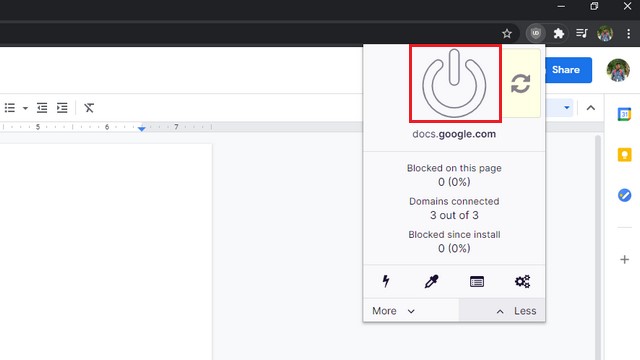Fix Formatting Issues in Google Docs (2021)
In this article, we’ll be discussing two ways to fix formatting issues in Google Docs. You can choose to opt for the way you prefer. With all that said, let’s get to the steps.
1. Whitelist Google Docs in your Adblocker
The easiest fix to the Google Docs formatting issue is to disable your ad blocker. But if you don’t want to disable your ad blocker, you can whitelist Google Docs instead. You will find the option to whitelist specific websites from the extension’s settings. For instance, you can click on the power button to whitelist websites on UBlock Origin, a widely used community-driven ad and content blocker.
If that doesn’t fix the issue, go to the Chrome extensions page and review all of your installed extensions. Try disabling third-party extensions until your issue gets resolved.
2. Switch from Chrome to Another Browser
Some users have reported that using a browser other than Google Chrome also fixes the formatting issue in Google Docs. Surprisingly, it looks like other Chromium-based browsers are not affected. Hence, you can switch to Microsoft Edge or Vivaldi if you want the Chromium engine. You could also consider moving to Firefox to fix this situation. If you are looking for browser recommendations, do check out our articles on the best Google Chrome alternatives and Windows 10 browsers.
Fix Google Docs Formatting Problems
So, you can follow this quick and simple guide to fix issues that plague Google Docs on your computer. If you found this helpful, do check out our article on the best Google Docs tips and tricks to use the platform to its full potential. Also, if you’re looking for a new word processor, find a viable replacement in our list of the best Google Docs alternatives.