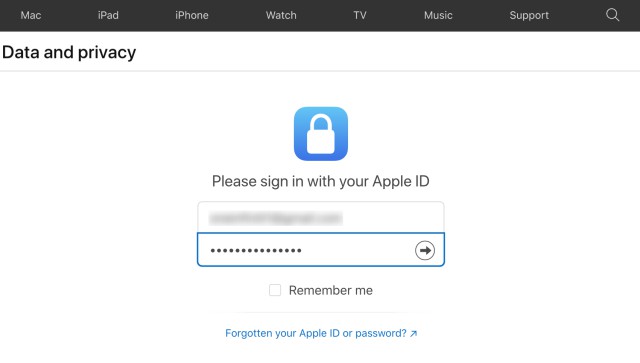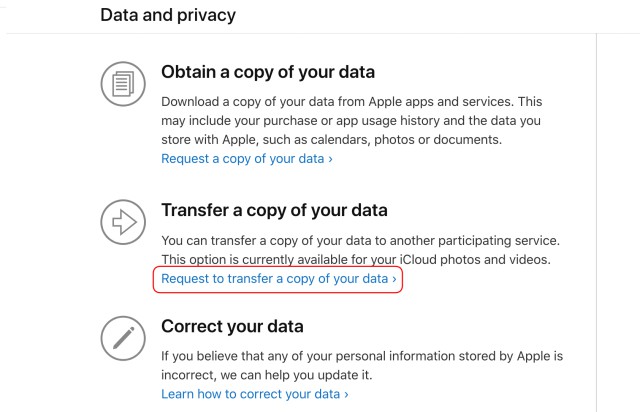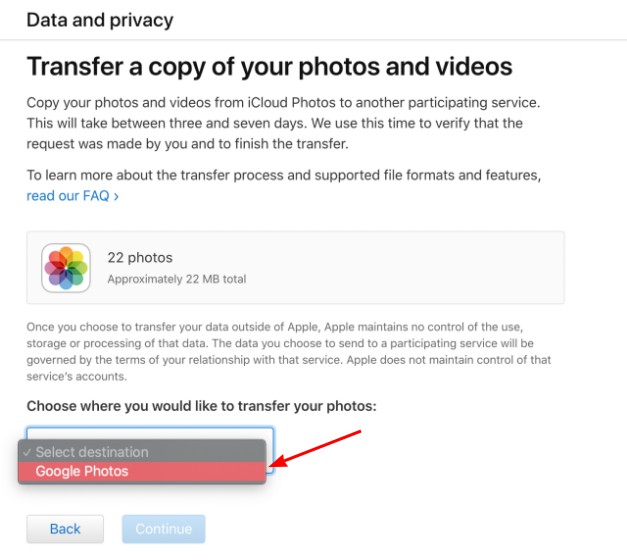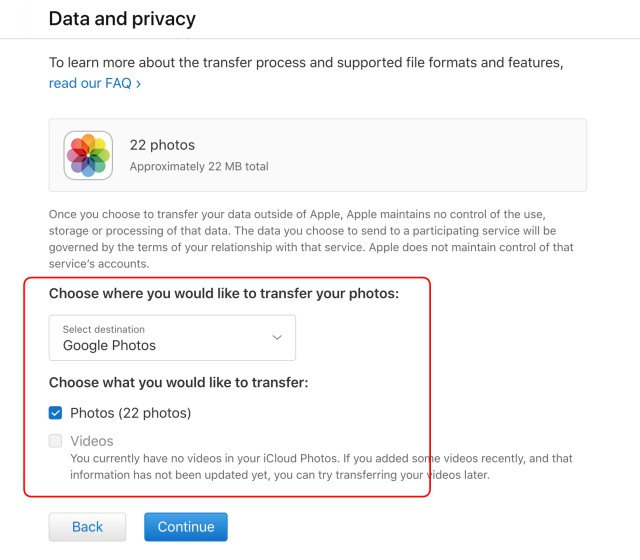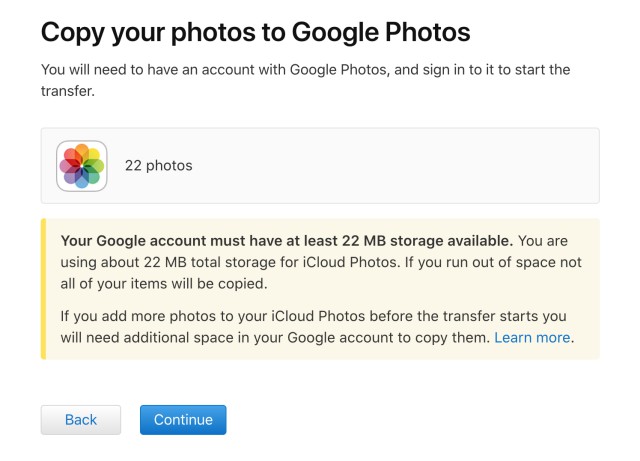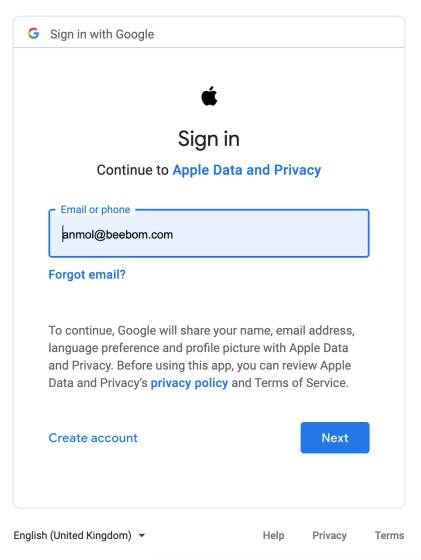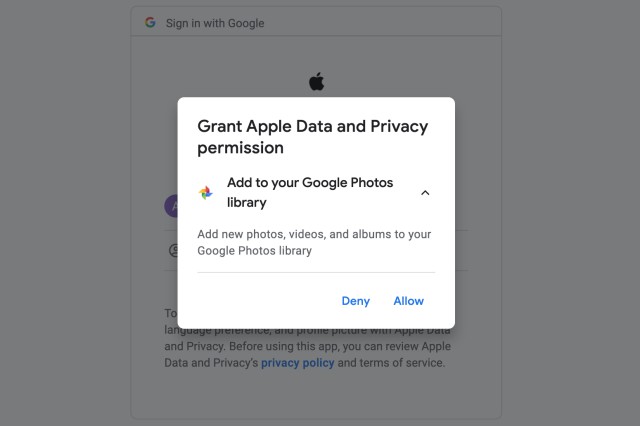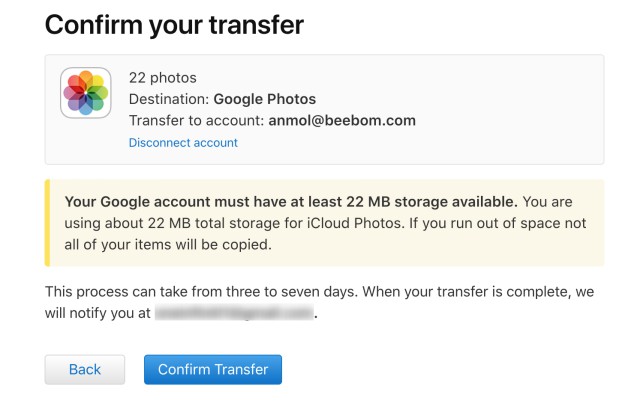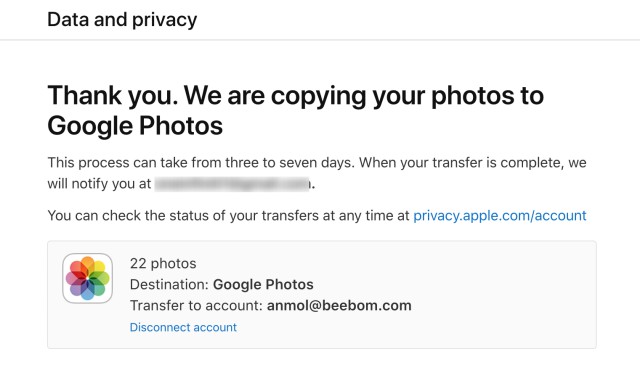Directly Transfer iCloud Photos to Google Photos
While the iCloud Photos transfer tool is pretty helpful, there are a few pivotal points and glaring downsides that are worth taking a look at before you go ahead with the process. Firstly, transferring iCloud Photos or videos to Google Photos doesn’t delete your data from Apple’s platform. To be more precise, this new tool only lets you move a copy of your iCloud photos to Google’s photo-storage platform. As of now, Google Photos is the only supported service. The support for other storage platforms like Dropbox is likely to be added in the future.
What are the Requirements for Direct Transfer of iCloud Photos?
Make sure you are using iCloud Photos to store photos and videos. If you don’t have it enabled on your device, go to Settings app -> Profile -> iCloud -> Photos. Then, turn on the switch right next to iCloud Photos. Be sure you have enabled two-factor authentication (Settings app -> Profile -> Password & Security -> Two-Factor Authentication). Ensure that your Google account has enough storage to complete the transfer.
Important Things to Keep in Mind
iCloud Photos transfer supports several formats such as .jpg, .png, .webp, .gif, some RAW files, .mpg, .mod, .mmv, .tod, .m2t, .m2ts, .mts, .mkv files..wmv, .asf, .avi, .divx, .mov, .m4v, .3gp, .3g2, .mp4, etc. Your duplicate photos will appear as just one photo. Only the most recent edit of the photo is transferred and not the original version. For better management, it transfers photos with the albums. Do note that videos are transferred separately, without their albums. After the iCloud Photos/videos have been moved to Google Photos, the filenames of albums and videos will start with “Copy of.” Bear in mind that certain content such as live photos, photo-stream, smart albums, shared albums, RAW Files, photos/videos stored in other folders/locations, and some metadata won’t be transferred. Keep in mind that Google has changed the “Unlimited high-quality” storage policy for Google Photos. Starting from June 1, 2021, any new photos and videos that you upload to Google Photos will count towards the free 15 GB of storage that comes with every Google Account or the additional storage you’ve purchased as a Google One member. For those uninitiated, Google Account storage is shared across G-Suite services, including Drive, Gmail, and Photos. If your limited Google account storage runs out of space, not all the photos and videos will transfer from iCloud to Google Photos. If you add, update, or delete your photos after the transfer starts, these changes might not be included.
iCloud Photo Transfer Tool: Supported Regions
At the time of writing this article, Apple’s transfer service is available in only a few countries, including Australia, Canada, the European Union, Iceland, Liechtenstein, New Zealand, Norway, Switzerland, the United Kingdom, and the United States. So, be sure to check it out first-up before going ahead with the steps. If your country doesn’t support this data transfer tool, you will see the standard “Data and Privacy” page. It includes options to request to copy your data, correct your data, temporarily deactivate your account, and even delete it.
Transfer iCloud Photos and Videos to Google Photos
Now, sign in using your Apple ID and password.
Next, click on Request to transfer a copy of your data.
From the drop-down, select Google Photos as the preferred destination for your photos/videos.
Up next, you can choose to transfer only photos or videos or select both depending on your needs.
After that, make sure to confirm that you have enough storage available in Google Photos.
Now, sign in to your Google Account where you wish to transfer your iCloud photos.
Next, be sure to allow Apple to add photos, videos, and albums to your Google Photos library.
Once you have taken a thorough look at the details, click on Confirm Transfer.
You will have to wait for 3-7 days to receive a confirmation email from Apple. Apple uses this time to verify the transfer request made by you. To check the status of your request, you can visit this Data and Privacy page.
Transfer iCloud Photos to Google Photos with Ease
So, that’s how you can transfer a copy of your iCloud Photos to Google Photos. It’s always better to have the desired control over your data so that you can move it to the preferred service or even delete it if you no longer need it. In the wake of strong demand to provide greater data portability, tech companies are building tools to loosen their grip over data, giving users control over what data they want to share. What do you have to say about this new photo transfer tool? Let us know in the comments below.